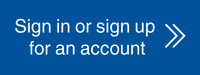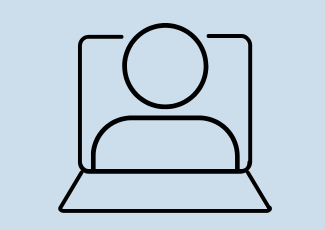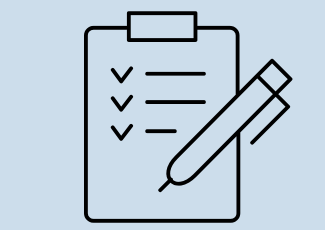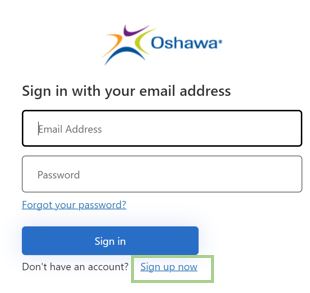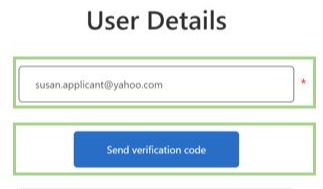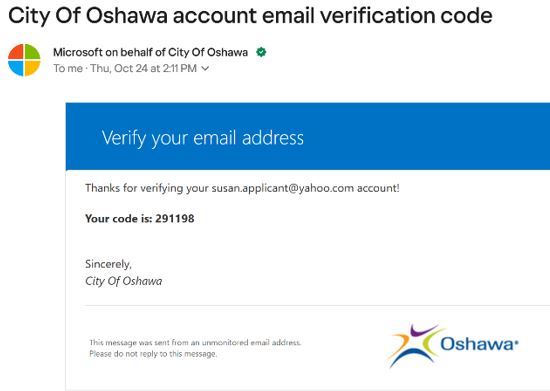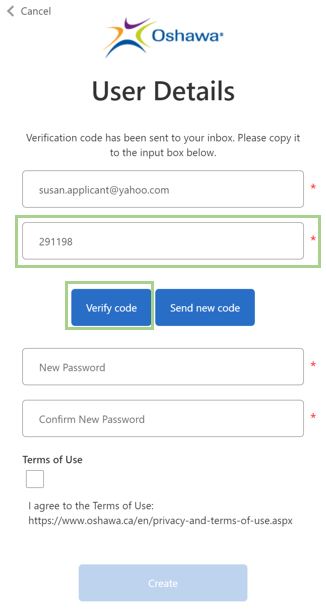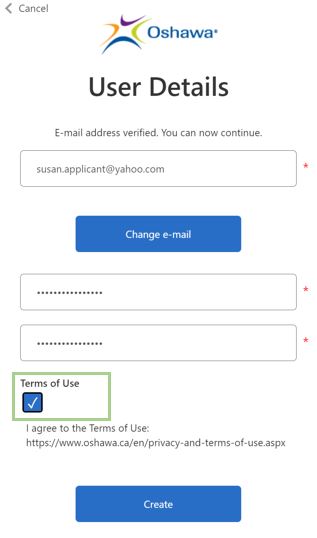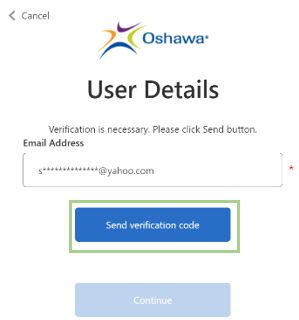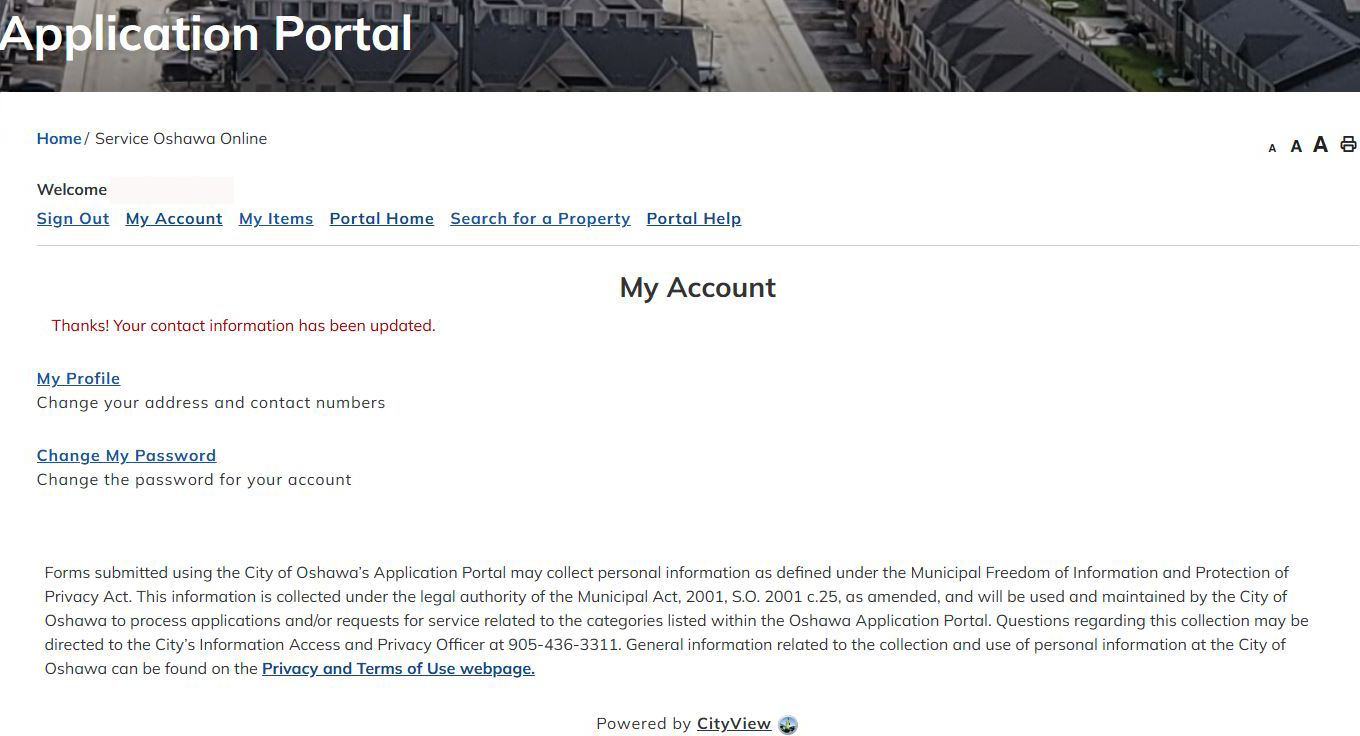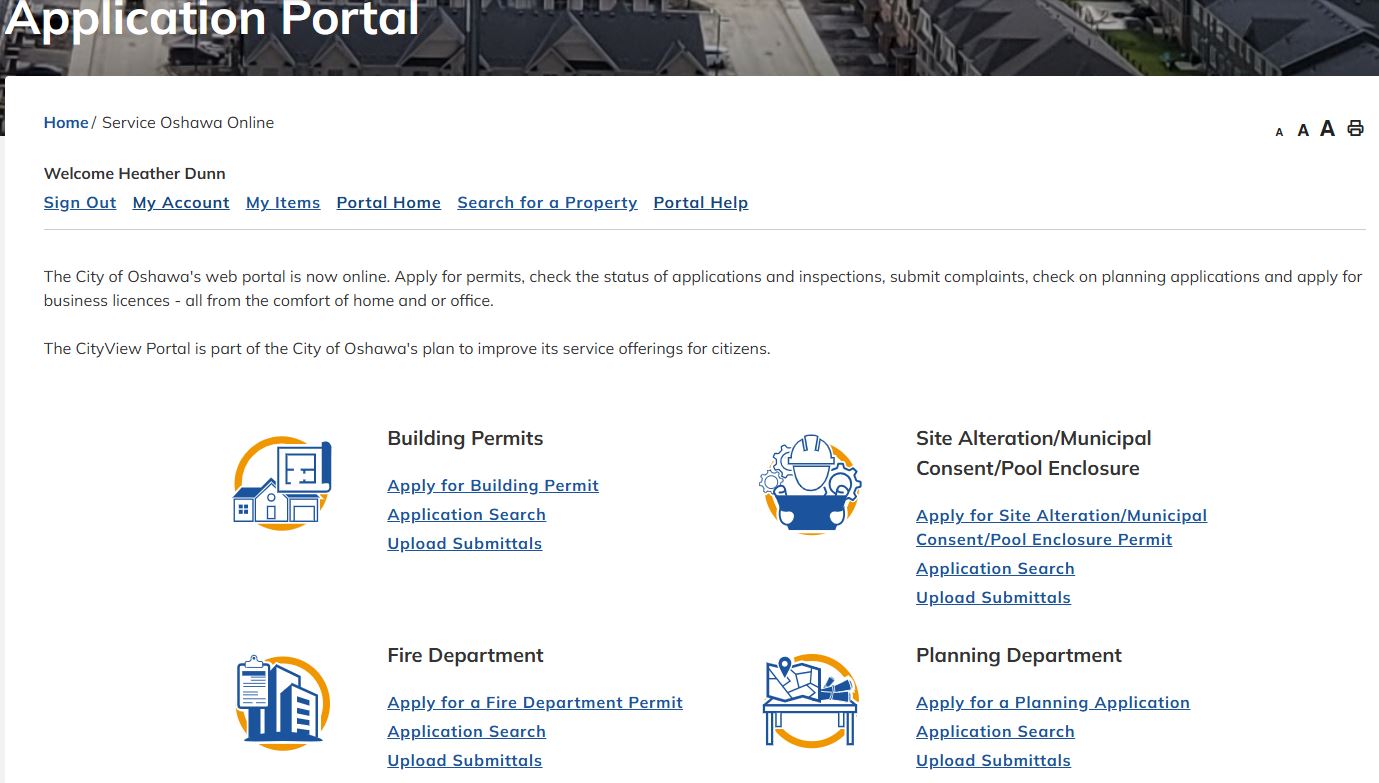Application Portal
Welcome to Oshawa’s self serve application experience!
Through our Oshawa Application Portal, users can:
- Apply for a Permit or Licence
- Submit required paperwork
- Check the Status of Permits and Licences
- Request some Inspections
- Pay Fees Online
Account
| How do I register? | ||||||||||||||||||||
If you have concerns creating an account, contact Service Oshawa. |
||||||||||||||||||||
| I forgot my password? | ||||||||||||||||||||
Follow the instructions to reset your password. |
||||||||||||||||||||
| How do I see the items I have previously submitted? | ||||||||||||||||||||
|
View all applications and permits that you have already submitted using the application portal by:
|
||||||||||||||||||||
|
How do I add others (e.g. authorized agents, owners and applicants) to my Project or Application? |
||||||||||||||||||||
|
Only registered portal users associated as a contact to an application can view, upload or download from your application.
|
||||||||||||||||||||
|
How do I remove others (e.g. authorized agents, owners and applicants) to my Project or Application? |
||||||||||||||||||||
|
||||||||||||||||||||
|
How do I link my older applications to a Portal Account? |
||||||||||||||||||||
| If your application was submitted to the City prior to December 2, 2024, you will need to create a portal account, first. Once you’ve created your portal account, then provide your account name and your application / license number to your current staff contact at the City of Oshawa, who will then link your existing application / license to your portal account. This will enable you to see it or check the status once logged in to the application portal. |
Applications
| What application types are available? | ||||||||||||||||||||||||||||||||||||||||||
|
A variety of application types available are available on Oshawa Application Portal. |
||||||||||||||||||||||||||||||||||||||||||
| How do I select the most appropriate building application type? | ||||||||||||||||||||||||||||||||||||||||||
|
Please visit Building Services for additional information including details on the permit process, required submittals and fees.
|
||||||||||||||||||||||||||||||||||||||||||
| How do I see the previously submitted applications or check the status? | ||||||||||||||||||||||||||||||||||||||||||
|
View all of applications and permits previously submitted in the application portal by:
Check the status of an application:
Any applications that has been submitted will be listed with the application number, status, and date created. Select an application to view more details. |
||||||||||||||||||||||||||||||||||||||||||
| What happens if I can’t find my application once I am logged in? | ||||||||||||||||||||||||||||||||||||||||||
|
||||||||||||||||||||||||||||||||||||||||||
| What kind of documents and images can be uploaded? | ||||||||||||||||||||||||||||||||||||||||||
|
You must submit and upload the required documents to support your application. The following file formats will be accepted to create a new application:
Please note:
For example:
|
||||||||||||||||||||||||||||||||||||||||||
| How do I upload documents and images for an existing application? | ||||||||||||||||||||||||||||||||||||||||||
|
||||||||||||||||||||||||||||||||||||||||||
| How do I save my application for later? | ||||||||||||||||||||||||||||||||||||||||||
|
Applications created through our Portal can be saved while in process and submitted later. “Save Application for Later” will appear at every step of the application process at the bottom of the page. The applicant will be promoted with a confirmation message before saving the application for later. Once confirmed, all application information and any documents will be saved in the Portal Document Repository. Saved applications will get a temporary reference number until the application is submitted. Applicants can find any saved applications in “My Items” on Portal. Ensure "Show All" is selected at the top right of your application list. By selecting “Resume this Application”, applicants can add information from where they left off. The options to save the application again or submit it will still be available. Applicants have the option to discard any applications saved for later from "My Items" by using "Discard Application." Selecting this will prompt the user with a confirmation message. Once confirmed, the record is cancelled, and all saved documents will be deleted from the Portal Repository. Saved applications will automatically expire after 30 days. The applicant will be sent a message before their application will expire, reminding them that their application will expire, and their data will be lost. |
||||||||||||||||||||||||||||||||||||||||||
| Check the status of an application | ||||||||||||||||||||||||||||||||||||||||||
|
To check the status of an application:
Any submitted applications will be listed with the application number, status, and date created. Select any application to see more details. |
||||||||||||||||||||||||||||||||||||||||||
| How to download a file | ||||||||||||||||||||||||||||||||||||||||||
|
To request an inspection of your existing permit:
If you don't see a 'Request Inspection' button under your permit in 'My Items', please contact us at 905-436-3311. |
Payments
| How do I pay fees on an existing application through Oshawa Application Portal? |
|
To pay for an existing application:
To print a copy of your receipt, scroll to "Documents & Images" and select the Receipt to view. Please note: For some application types, fees will appear as payable, once your application is verified/accepted by staff. |